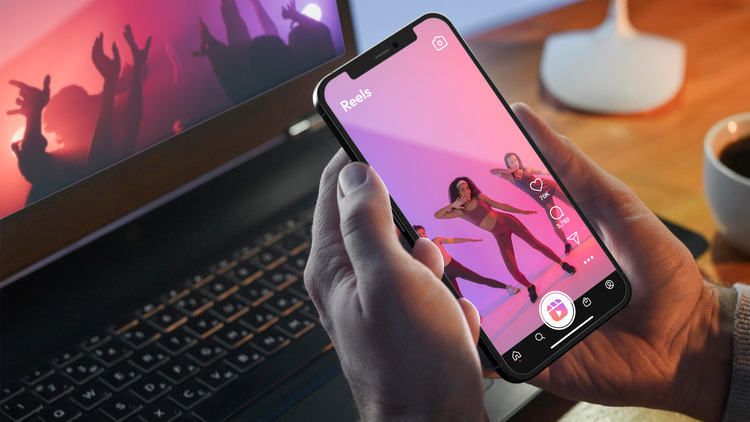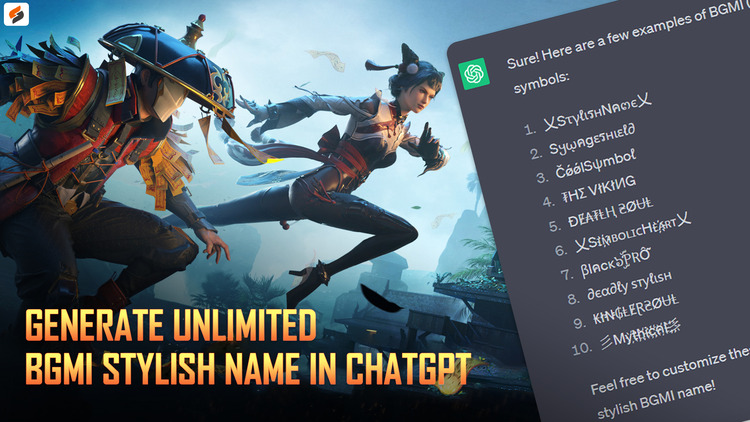How to Create a Poll on WhatsApp?
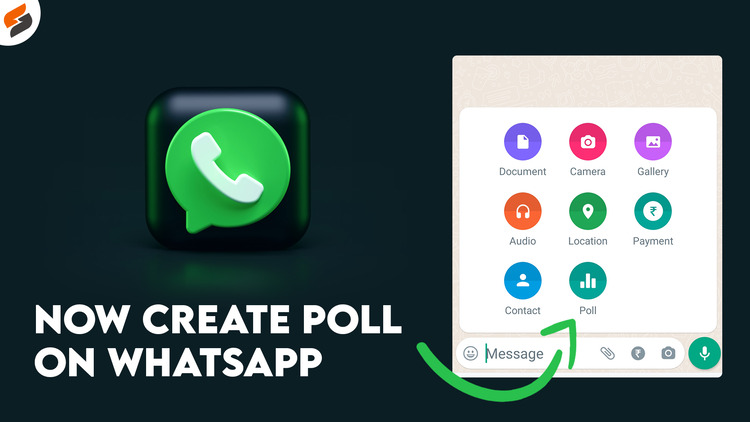
For Android and iOS users, WhatsApp has recently launched a new feature called “Poll”. In this post, you will be going to learn how you can use this feature on your WhatsApp account.
Table of Contents
What is Poll?
A poll is a type of survey or vote in which a group of people is asked to express their opinions or preferences on a particular issue or topic. When a group of individuals is asked to express their thoughts or preferences on a specific problem or topic, it is referred to as a poll. Polls usually consist of a set of questions or options, and participants are asked to choose one or more options that best reflect their views. Polls are often used to gather data and insights about a particular topic or issue or to facilitate decision-making by allowing a group of people to express their opinions.
How to Create a Poll on Whatsapp Groups or Individual Chat?
In WhatsApp, you can create a poll and send it to a group or individual chat. To create a poll in WhatsApp, follow these steps:
Step 1
First of all, open the WhatsApp chat where you want to create the poll.
Step 2
Tap on the “Attach” button, which looks like a paperclip icon. Tap on the “Poll” option.
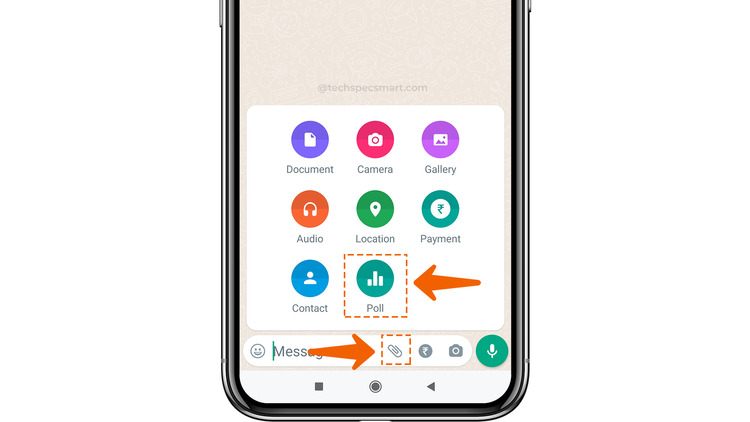
Step 3
Type your question into the “Question” field and add the options for the poll in the “Answers” field.
Tap and hold on four horizontal lines (icon) to change the order of your poll options.
When you’re finished, tap on the “Send” button to create the poll. In the WhatsApp poll, you can add up to 12 options for a poll question.
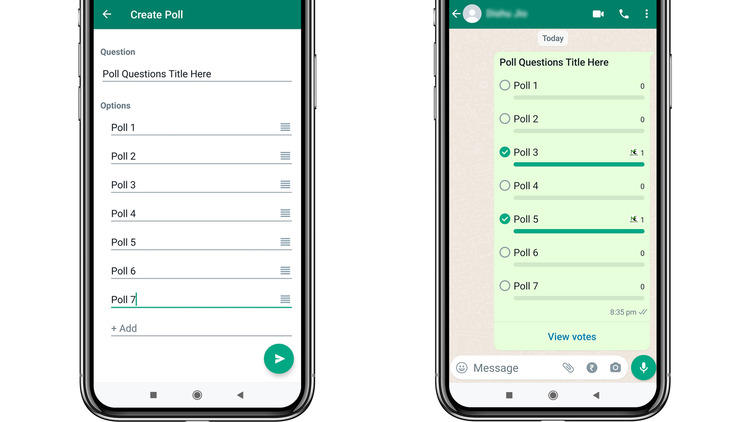
Once you’ve created the poll, it will appear as a message in the chat. Other chat users will be able to see the poll and vote by tapping on one of the options. The poll results will be displayed in real-time, so you can see how people are voting while the poll is running. You can view the final results by tapping on the “View Votes” option.
Overall, the poll feature in WhatsApp is similar to the poll feature in Telegram and other messaging apps, and it allows you to gather feedback and opinions from a group of people quickly and easily.
Note:
- You can add more than one vote by tapping on the multiple poll options.
- If you want to change your mind, tap the same poll option to remove your vote on that poll, and then you can choose another option.
- To view the poll details, tap on the “View Votes” option at the bottom of the created poll message.
You May Also Like
- Now Amazon Shopping App is not Compatible with Android v7 or iOS12 and the below Version Devices
- WhatsApp’s new feature: Play Voice Messages at 1.5x, 2x faster speed
- How to Write a Stylish Profile Nickname in BGMI like PUBG?
- How to Hide Like and View Counts on Instagram Post? | Instagram New Update
- How to Watch Trending videos on YouTube Android App after new UI update in 2021?


![What is uTorrent Web and How to use it? [Step-by-Step Guide]](https://www.techspecsmart.com/wp-content/uploads/2023/07/how-to-use-utorrent-web-techspecsmart.jpg)