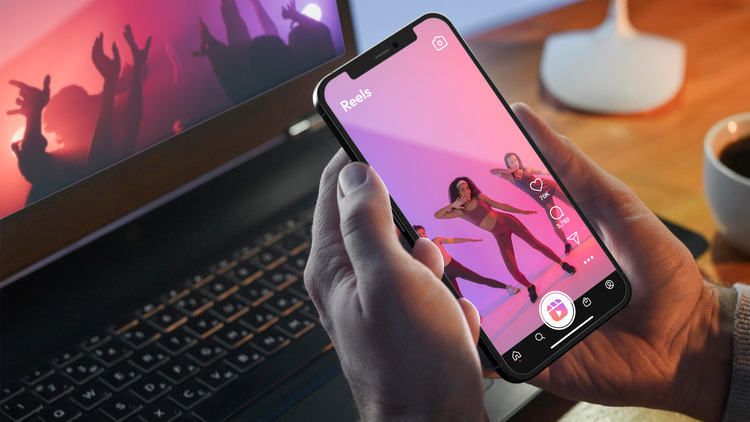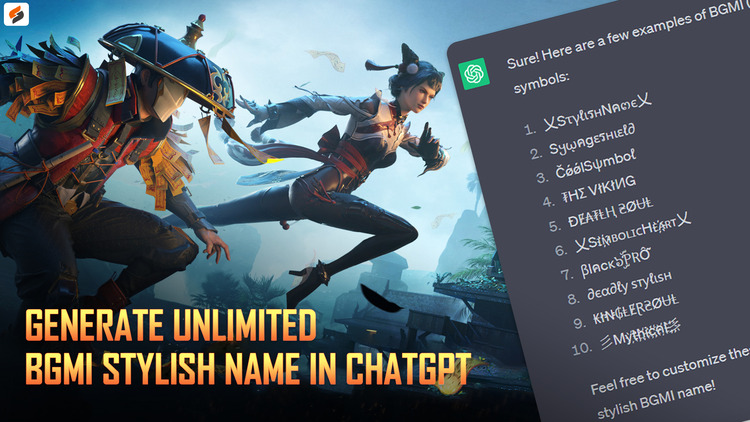How to Change YouTube Video Quality in YouTube Mobile App?
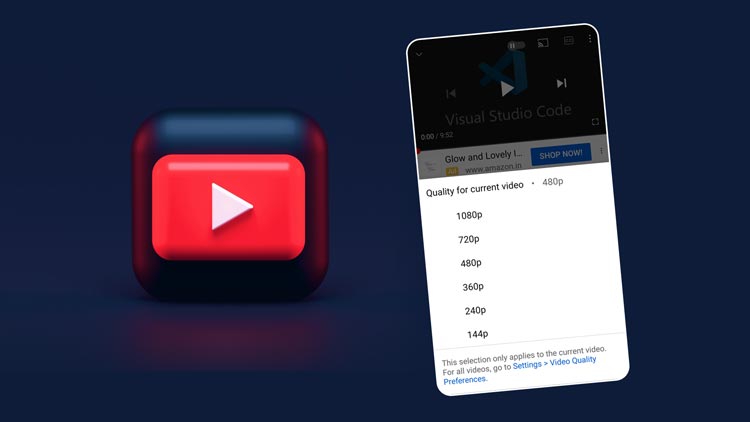
YouTube Keeps on making many changes inside its mobile application to make the user experience even better. Due to many changes inside the YouTube mobile application, you also get to see new features, improvements.
It used to be quite easy to change the quality of any YouTube video inside YouTube’s mobile application but some changes have been made in this feature in today’s time.
Table of Contents
How to change video quality in YouTube App?
If you want to change the video quality of any youtube video and you want to see it at 144p, 240p, 360p, 480p, 720p, or 1080p resolution so that you can save some internet data and enjoy more videos on youtube then here you will get to know that how exactly you can apply these video qualities on a YouTube video.
How to Watch Trending videos on YouTube Android App after new UI update in 2021?
Just follow the below step-by-step guide to change the video quality in the YouTube mobile application.
Step 1
Open the YouTube application on your smartphone and then play any video, to change the quality of the playing video simply tap on the three-dot.
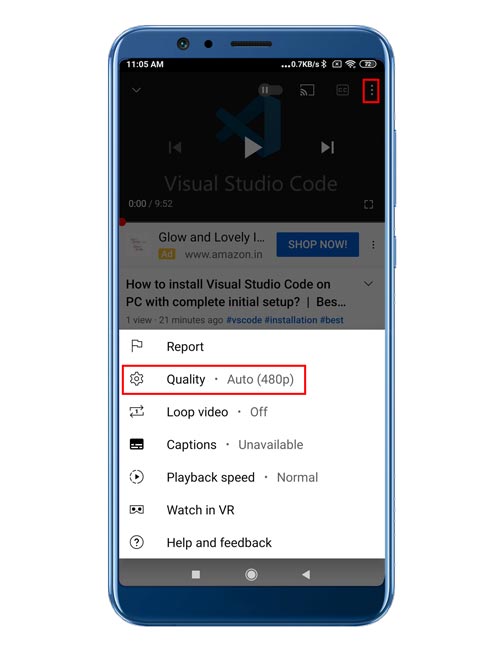
Step 2
When you will tap on the three-dot you will get to see a pop-up and in the pop-up area, there will be the “Quality” setting option just tap on it. When you will tap on the Quality option you will get to see four more options in the Quality for current video section which are Auto (recommended), Higher Picture Quality, Data Saver, and Advanced.
- If the video quality is set at the Auto (recommended) that means according to your internet speed it will automatically adjust the video quality to give you the best experience.
- If the video quality is set at the Higher picture quality option then it will consume more data and the video resolution will be at maximum.
- If the video quality is set at the Data Saver option that means it will consume less data and the video resolution will be as lower as possible.
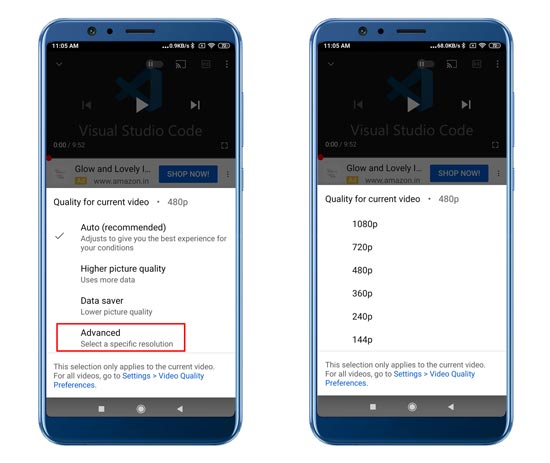
But when you tap on the Advanced option then you can choose the video resolution by yourself. You can set at the 144p, 240p, 360p, 480, 720p, or 1080p video resolution. The higher video resolution will give you better picture quality as well as it will consume more internet data.
According to Androidcentral.com, here is the list that how a video streaming platform like YouTube can consume internet data in an hour.
- Low Quality: This video quality will be very low like 240p or 360p will use about 300MB of data per hour.
- SD Quality: This is a standard 480p video quality and it uses about 700MP Data per hour.
- HD Quality: This video is between 720p to 2K resolution and its uses about 900MB (720p), 1.5GB (1080p), and 3GB (2K) of data per hour.
- UHD Quality: This video quality uses lots of data. A 4K stream video uses about 7.5GB of data per hour.
You May Also Like


![What is uTorrent Web and How to use it? [Step-by-Step Guide]](https://www.techspecsmart.com/wp-content/uploads/2023/07/how-to-use-utorrent-web-techspecsmart.jpg)