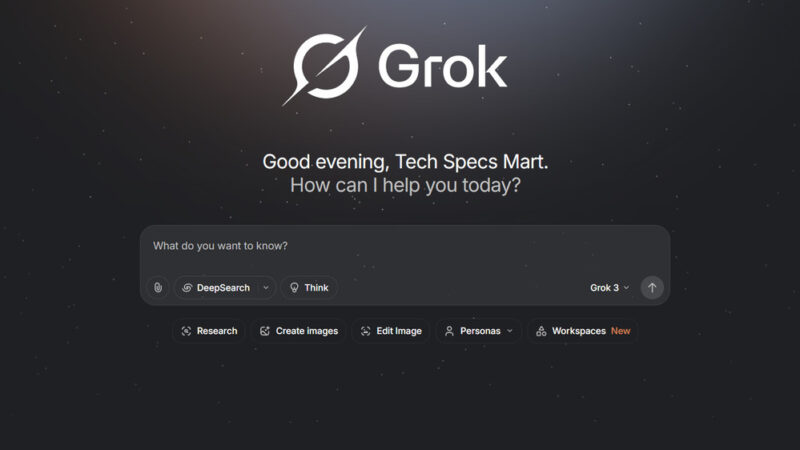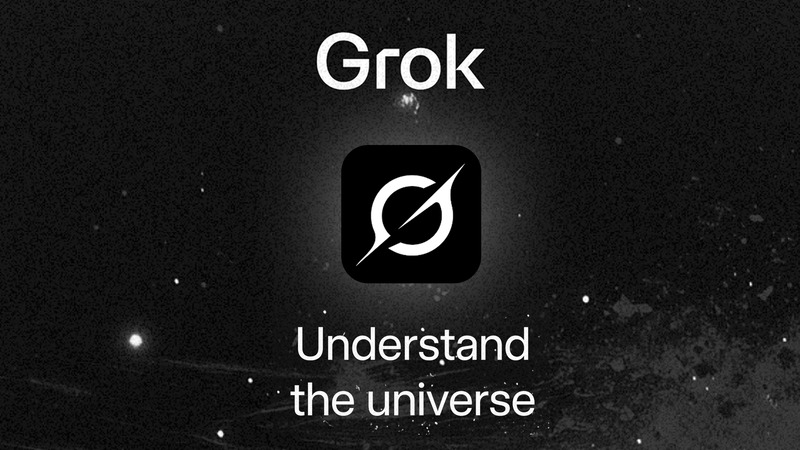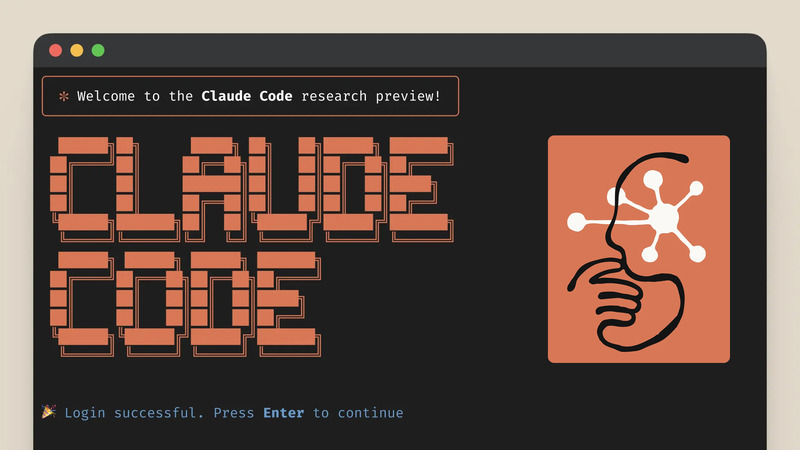How to Turn on Super Thanks button on YouTube video?
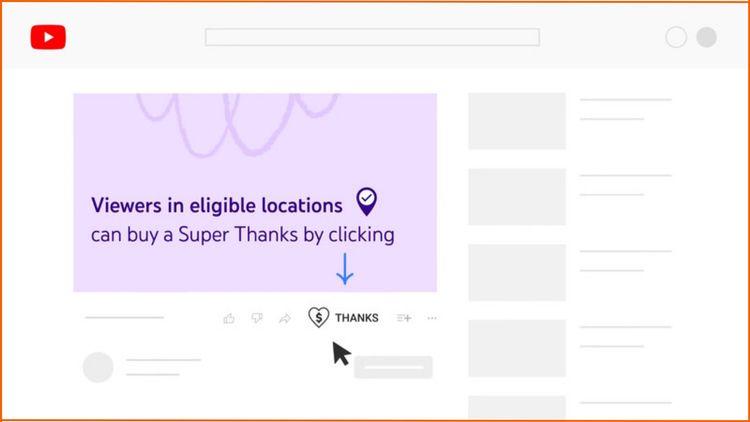
YouTube has recently rolled out a revenue booster feature for all Monetised YouTube Channel named Super Thanks (formerly known as Viewer Applause). In this post, you will get to know what is Super Thanks? And if you have a monetized YouTube Channel then how you can enable the Super Thanks button for your YouTube Channel? And here you will get to know everything about the Super Thanks feature.
Table of Contents
What is YouTube Super Thanks?
Super Thanks is a feature on the YouTube platform through which YouTube content creators can earn extra money. It is a kind of new source of revenue and connects with viewers who want to show extra gratitude for their content.
By using Super Thanks button viewers can buy a fun animation called Super Thanks on a video. The one-time animation will be shown only to the purchaser over the top of the video. As a bonus, the purchaser will also get to post a distinct, colourful, and customizable comment in the Video’s comment section.
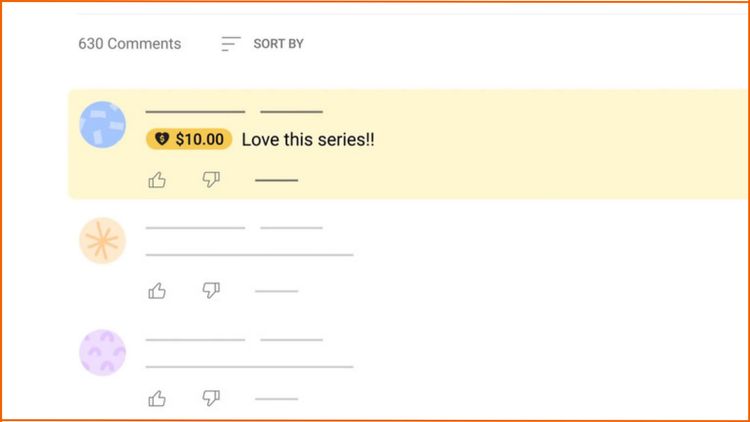
In how many countries is YouTube Super Thanks feature available?
Earlier this feature was in the beta stage and for testing purposes, so this feature was launched in very few countries but now YouTube has extended Super Thanks feature to creators across 68 countries. If you are a YouTube content creator living in these countries and you have a monetized YouTube Channel then you can enable this feature for your YouTube Channel.
This is the list of locations where the Super Thanks feature is available to eligible creators:
- Argentina
- Australia
- Austria
- Belarus
- Belgium
- Bolivia
- Bosnia and Herzegovina
- Brazil
- Bulgaria
- Canada
- Chile
- Colombia
- Costa Rica
- Croatia
- Cyprus
- Czech Republic
- Denmark
- Dominican Republic
- Ecuador
- El Salvador
- Estonia
- Finland
- France
- Germany
- Greece
- Guatemala
- Honduras
- Hong Kong
- Hungary
- Iceland
- India
- Ireland
- Italy
- Japan
- Latvia
- Liechtenstein
- Lithuania
- Luxembourg
- Macedonia
- Malta
- Mexico
- Netherlands
- New Zealand
- Nicaragua
- Norway
- Panama
- Paraguay
- Peru
- Philippines
- Poland
- Portugal
- Romania
- Senegal
- Serbia
- Singapore
- Slovakia
- Slovenia
- South Africa
- South Korea
- Spain
- Sweden
- Switzerland
- Taiwan
- Uganda
- United Kingdom
- United States
- Uruguay
If your country is on this list then you can use the YouTube Super Thanks feature for your monetized YouTube Channel.
How to Enable or Turn on the Super Thanks button on YouTube’s video?
If you want to turn on or enable the Super Thanks button on your YouTube Channel then just need to do a few set up in your YouTube studio and then the Super Thanks button will start showing just below on all your eligible videos. Super Thanks button will not appear on Live stream, during Premieres video, videos that are age-restricted, unlisted, private, made for kids and videos with Content ID claims.
To enable the Super Thanks button on your video, just follow the below step by step guide
Step 1
First of all, you must have a monetized YouTube Channel to enable Super Thanks feature on your video if you already have then go to your YouTube Studio Dashboard and select the Monetization option.
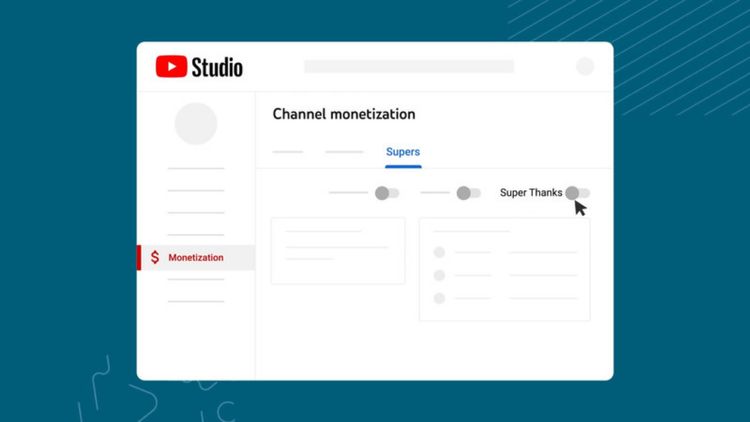
Step 2
Now click on the Supers tab and here you will get to see the Super Thanks toggle button which will disable by default. You just need to enable it to turn on the Super Thanks button on your YouTube Channel’s videos and done.
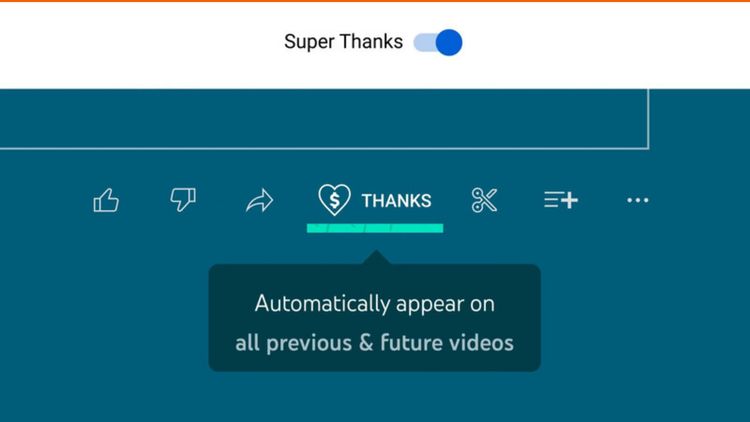
If you want to turn off the Super Thanks feature then simply disable the Super Thanks toggle button and after that Super Thanks, the button will disappear on your YouTube Channel’s videos.
How to review and manage Super Thanks comments?
If you want to manage and moderate Super Thanks comments then simply go to youtube studio and select the “Comments” option and then apply the filter to see only the Super Thanks comments. You can review those comments, reply and heart on any Super Thanks comment on your YouTube videos.
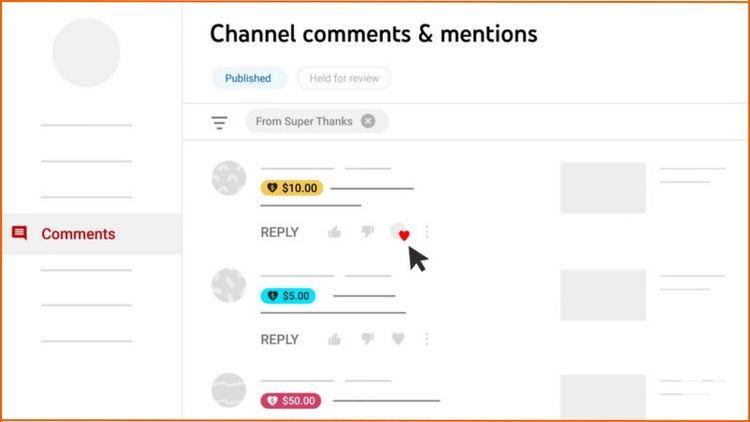
How to review Super Thanks revenue?
To see how much money you have collected from Super Thanks then simply go to YouTube studio “Analytics” selection then click on the “Revenue” tab and scroll down and then under the “Transactional Revenue” section you will see your total Super Thanks earings of your YouTube channel.
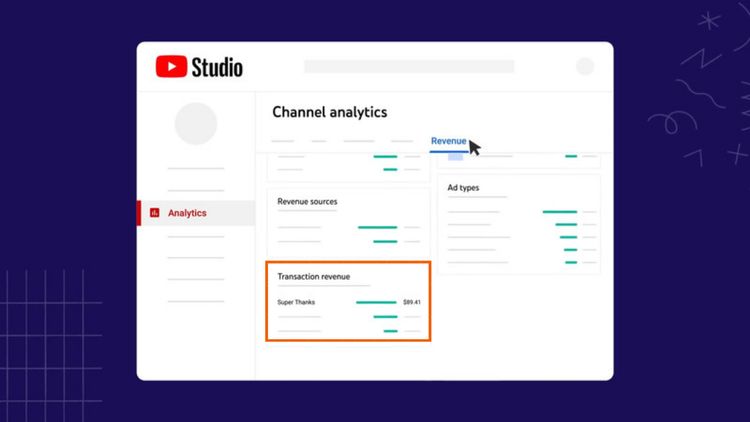
But if you want to see Super Thanks earning per video then simply go to the “Content” section then select any video then click on the “Analytics” option then go to the “Revenue” tab and under the Transactional Revenue, you will see earnings from Super Thanks for that video.
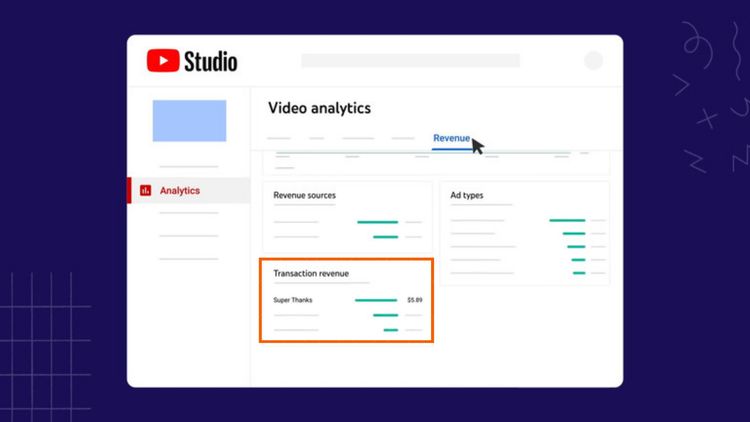
FAQs
How much does YouTube take from Super Thanks revenue?
YouTube Super Thanks cut: Creator receives 70% of Super Thanks revenue after deductions like local sales tax and application app store fees and all collected Super Thanks earnings will receive by AdSense. Any transaction costs, including credit card fees, are currently covered by YouTube.
What are Super Thanks on YouTube?
Super Thanks is a feature for Content Creators, who can make more money by making videos on the YouTube platform. Through this feature, the viewer can show their extra gratitude by sending some amount of Super Thanks to the creator and in return those viewers who send Super Thanks their comments will look in distinct colour in comparison to normal comments on that video.
Does YouTube Creator make money from Super Thanks?
Yes, YouTube Creator can make money by enabling the Super Thanks feature on their Channel.
How do you qualify for Super Thanks?
To qualify for the Super Thanks feature, you must have a monetized YouTube Channel.
How to get the Super Thanks button on YouTube video?
If you are a YouTube content creator and your channel qualifies for YouTube Partner Program (Monetization) then you will get this feature for your Monetized YouTube Channel.
You May Also Like