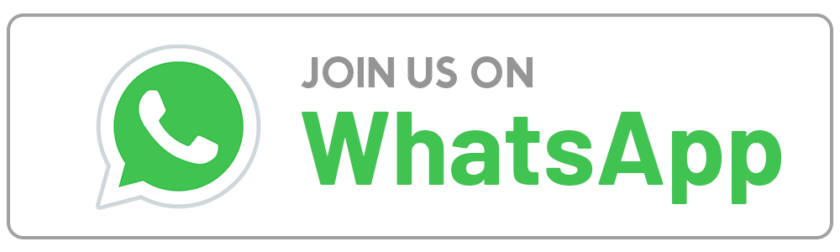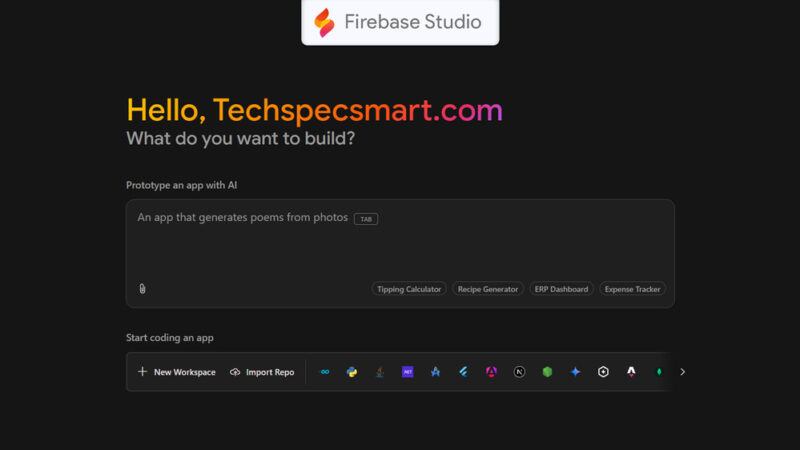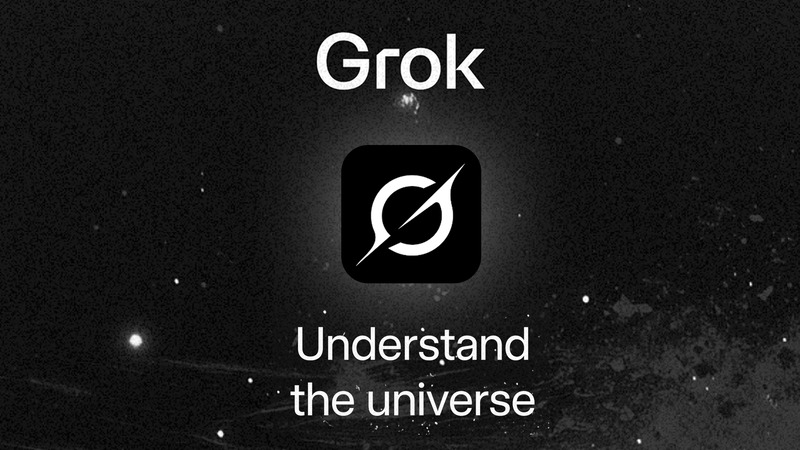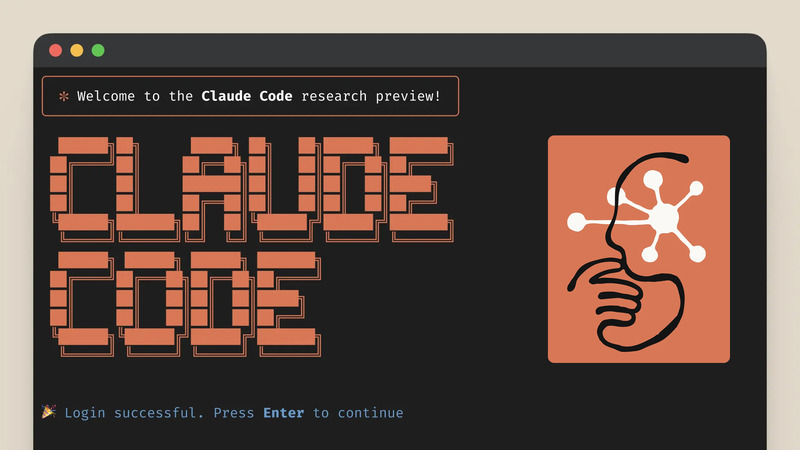How to Use Google Gemini in Gmail, Docs, and Sheets for Better Productivity
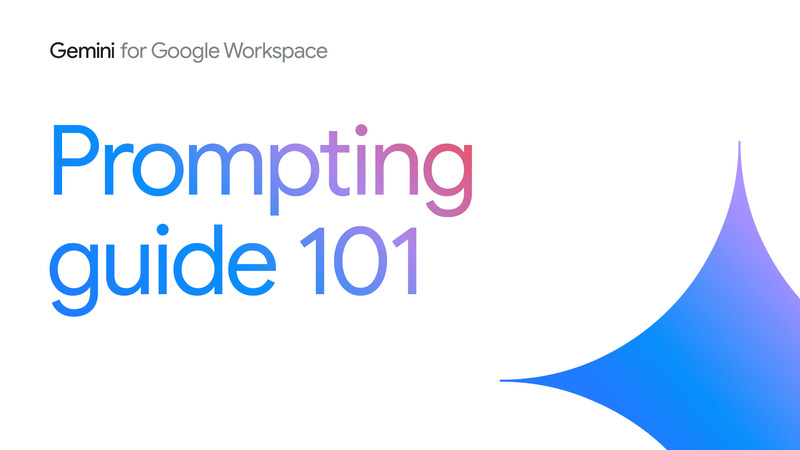
In today’s fast-moving work culture, time and clarity matter more than ever. That’s where Gemini for Google Workspace steps in — an AI assistant built right into your favorite Google tools like Gmail, Docs, Sheets, and Slides. If you’ve ever felt stuck while writing an email or wished someone could turn your messy notes into a clean document, Gemini might be your new best friend.
Recently, Google released the “Gemini for Google Workspace Prompting Guide” to help people get the most out of this tool. Let’s break it down in simple words so you can start using it right away — and do more in less time.
Table of Contents
What is Gemini in Google Workspace?
Gemini is Google’s AI tool that works inside Google Workspace apps. It helps you write faster, summarize long text, plan tasks, analyze data, and even create slides or tables. You can think of it like a smart assistant who’s always ready to help — but only when you ask the right way.
Here are the apps where Gemini can be used:
- Gmail: Draft emails, summarize conversations, and adjust tone or style
- Docs: Write, edit, outline, or rephrase text quickly
- Sheets: Create formulas, analyze trends, and simplify complex data
- Slides: Generate presentation outlines and content ideas
- Drive: Search and summarize documents
- Meet: Capture meeting summaries and action items
- Tasks and Calendar: Help organize tasks based on your communication
That’s where prompting comes in.
What’s Inside the Gemini Prompting Guide?
Google’s official Gemini Prompting Guide 101 is a free PDF that teaches you how to talk to Gemini to get better results. It’s not about fancy commands — it’s about asking clearly.
Here’s what you’ll learn inside:
1. Prompt Structure Basics
The guide shows a basic framework for writing better prompts:
- Be clear and specific
- Add context (what you want and who it’s for)
- Tell Gemini the format you want (e.g., list, table, summary)
Example:
“Write a thank-you email to a client who attended our product launch last Friday. Keep it short and professional.”
That’s better than saying “write a thank-you email.”
2. Use Cases for Each Google App
The guide gives real-life examples for different apps:
Gmail
- Draft quick replies
- Rewrite emails to be more polite or formal
- Summarize long email threads
Docs
- Brainstorm blog topics
- Rewrite content for tone or clarity
- Create outlines or meeting notes
Sheets
- Generate formulas
- Analyze trends in your data
- Turn data into readable summaries
Slides
- Generate slide outlines
- Suggest headlines or talking points
- Design layout ideas
Key Elements of an Effective Prompt
The guide highlights four core areas to focus on when crafting a strong prompt:
- Persona: Define who Gemini should act as (e.g., a program manager, a customer service rep)
- Task: Clearly state what action needs to be done — start with a verb
- Context: Provide background information or goals
- Format: Mention the preferred output format (e.g., bullet points, paragraph, table)
You don’t have to include all four in every prompt, but combining at least a few makes a big difference. Always include a verb in your prompt — it tells Gemini what to do.
Example prompt using all four elements:
You are a program manager in the tech industry. Draft an executive summary email to the leadership team based on the attached project roadmap. Use bullet points and keep it concise.
This style of prompting gives Gemini the clarity it needs to provide accurate and useful results.
Best Prompting Tips from the Guide
To get the best results, the guide suggests a few easy-to-follow rules:
- Start with the outcome you want
Do you need an email, a summary, or a table? - Give background
If Gemini knows who it’s for and why, it helps write better. - Ask follow-up questions
Treat Gemini like a teammate. If the first answer isn’t right, ask it to improve or try again. - Use tone and length suggestions
Words like “friendly,” “short,” or “detailed” help Gemini match your style.
Why This Matters for You?
Whether you’re a student writing reports, a manager preparing presentations, or a small business owner replying to customer emails — this guide can save you hours every week.
Gemini doesn’t just type for you — it helps you think, organize, and present better.
And the more clearly you prompt, the smarter Gemini gets.
Conclusion
You don’t need to be a tech expert to use Gemini. All you need is to ask better questions. With this guide, Google gives you the tools to turn Gemini into a powerful partner at work.
Tip: Download the Gemini Prompting Guide and keep it handy as you work. Practice a few prompts each day, and soon you’ll write faster, respond better, and feel more in control of your daily tasks.
Stay Updated with the Latest news by Joining our Telegram and WhatsApp Channels.
You May also Read: